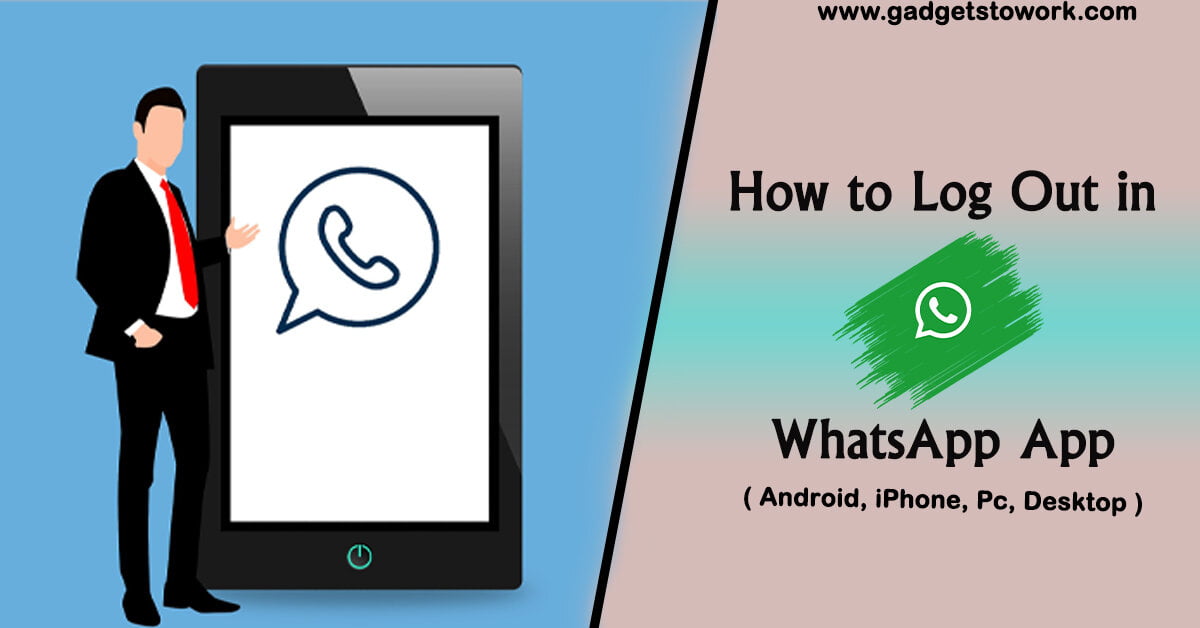Hi there, You will see the step by step to sign out of your WhatsApp account. Today I will provide solution are Android, iPhone, WhatsApp Web and Desktop Devices how to logout your WhatsApp.
Let’s Start,
How to Log Out WhatsApp in Android
To log out of WhatsApp on your Android phone, you need to clear the data of the WhatsApp app.
Note : I suggest a WhatsApp application backup before processing with this method.
Follow this steps :
Step 1 : Open the Settings app on your Android device and Click Apps.
Step 2 : Now you can see all the application. Then find WhatsApp app and Click it.
Step 3 : You can see in the WhatsApp information screen now.
Step 4 : Select the Storage & cache.
Step 5 : You click on Clear storage. Now clear all WhatsApp data is successfully.
(You can see option are Delete app data?)
Note : This application data, including files and settings, will be permanently deleted from this device.
Step 6 : Click the Delete option, and You have successfully log out WhatsApp account in android device.
How to Log Out WhatsApp in iPhone
If you want to log out of WhatsApp on your iPhone Device, you can must uninstall the WhatsApp Application.
You can’t sign out of WhatsApp without deleting it on your iPhone.
Note : I suggest first of you backup your whatsapp data before processing with the steps.
Follow the steps :
Step 1 : Long press the WhatsApp icon and Click on Remove App.
Step 2 : In the popup option, Click the Delete App. you have successfully log out in WhatsApp Application.
Now, That’s set all.
How to Log Out WhatsApp in PC
Let’s see the steps to WhatsApp Log Out on PC.
Follow the steps :
Step 1 : Open the WhatsApp Web on your PC.
Step 2 : In the left sidebar top side, you can find three vertical dots. Just Click on it.
Step 3 : Select Log out Option.
Step 4 : Click on Log Out in the popup.
Step 5 : Click on Log Out in the popup.
Note : This method to sign out of WhatsApp Web is clearing the browser’s cookies.
How to Log Out WhatsApp in Desktop
Let’s see the steps on Desktop.
Follow the steps:
Step 1 : Open the WhatsApp Desktop app on your PC.
Step 2 : In the bottom left side, you can see the Gear icon. Click on it.
Step 3 : In the General, Now you can see the “Log out” button. Click it.
Step 4 : Click on Yes in the popup.
Now WhatsApp Log Out in Desktop is successfully Done.
Conclusion
I Hope this article are solved your problem in WhatsApp Log Out in Android, iPhone, PC, Desktop Devices.
Let us know if you find any kind of error inside the software or mobile app. We will try to help you as much as possible. Tell your question inside the comment box.
Thank You. Keep Enjoy & Smile☺.
FAQs
Can I log out of my WhatsApp without uninstalling the app?
Yes, you can log out without uninstalling the app.
Will my messages be deleted when I log out of WhatsApp?
No, your messages will not be deleted.
Can I log out of WhatsApp remotely?
No, WhatsApp doesn’t have a remote logout feature.
Is it possible to log out of WhatsApp temporarily?
No, there is no temporary logout feature.
Can I log out of WhatsApp on one device without affecting other devices?
Yes, you can log out of one device without affecting others.
Yes, it’s important to log out on shared/public devices for security.
Can I log out of WhatsApp without an internet connection?
No, an active internet connection is required to log out.