If you’re wondering how to read WhatsApp messages without triggering the blue tick, or how to read messages without them showing as “seen,” you’re not alone. Many people search for ways to view WhatsApp messages without notifying the sender. Whether it’s for individual chats or group conversations, there are several methods to do so. Today, we’ll explore four effective ways to read WhatsApp messages without the blue tick, including how to turn off the blue ticks for a single person and how to do this on an iPhone. Stay tuned as we discuss these techniques in detail.
What is blue tick ?
The blue tick on WhatsApp is an important feature that lets you know your message has been received and read by the recipient. When the gray ticks turn blue, it indicates that the person on the other end has seen your message, and you often expect a reply.
However, if you want to read messages without notifying the sender, there are ways to disable the blue ticks or gray ticks altogether. In this article, I’ll walk you through five methods to read WhatsApp messages without the blue tick, keeping your read status private.
How to Read WhatsApp Messages without Blue Tick (4 Ways)
Method : 1 Disabling the Read Receipts Option
Method : 2 Read WhatsApp Messages from Notification Bar
Method : 3 Turn off Blue Tick in WhatsApp
Method : 4 Read WhatsApp Messages in Airplane Mode
Method : 1 Disabling the Read Receipts Option
The read receipts feature is a built-in option in WhatsApp that allows you to turn the gray and blue ticks on or off. A single gray tick means the message has been successfully sent from your device.
Two gray ticks indicate that the message has been delivered to the recipient’s device. Finally, two blue ticks show that the recipient has both received and read the message.
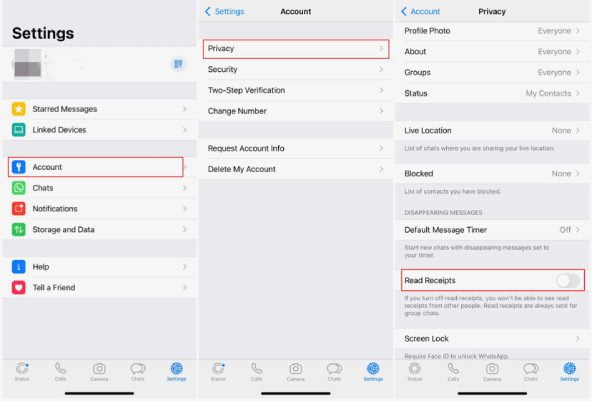
There is a some following steps to turn off the read receipts.
Step : 1 Go to Option And Click Settings.
Step : 2 Now click on Account.
Step : 3 Click on Privacy.
Step : 4 Let’s see find the read receipts option.
Step : 5 Turn of the read receipts.
Note: Keep in mind that the read receipts feature doesn’t apply to messages or media files shared in group chats. Additionally, if someone sends you a voice message, you won’t be able to avoid the blue ticks even if you have disabled the read receipts option, as the blue ticks will still appear once you open the WhatsApp application.
Now First Method is completed. Let’s see discuss on second method.
Method : 2 Read WhatsApp Messages from Notification Bar
To turn on WhatsApp notifications Bar :
Step : 1 Open WhatsApp and head to Settings.
Step : 2 Click on Head to the Notifications section.
Step : 3 Click the Pop-up notification and enable it with the customization of your choice.
Furthermore, on your Android version, you can head to the WhatsApp App Info page in the settings and enable Banners And Notification Heads for each notification category.
Method : 3 Turn off Blue Tick in WhatsApp
The Disable Of WhatsApp Read Receipts & Last Seen Step By Step :
Step : 1 Open The WhatsApp on your phone.
Step : 2 Click the three dots on the top right corner and click on Settings.

Step : 3 Navigate to Account > Privacy.
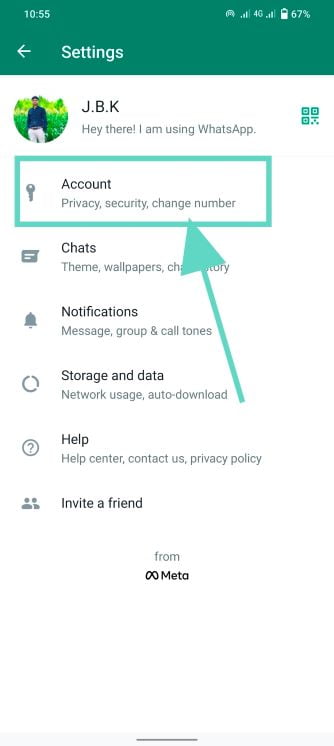
Find the Read Receipts option and flick the toggle beside it to disable the feature. As messages from now will be shown as delivered for the sender, even if you’ve opened and read them thoroughly.
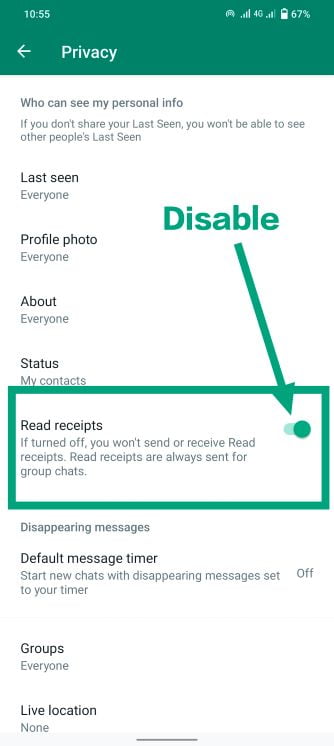
Now that you’ve turned off read receipts, and the next important step will be to hide your last seen activity.
Step : 1 Open WhatsApp and head to Settings via the three-dot menu.

Step : 2 Click on the Account and Select navigate Option to the Privacy section.
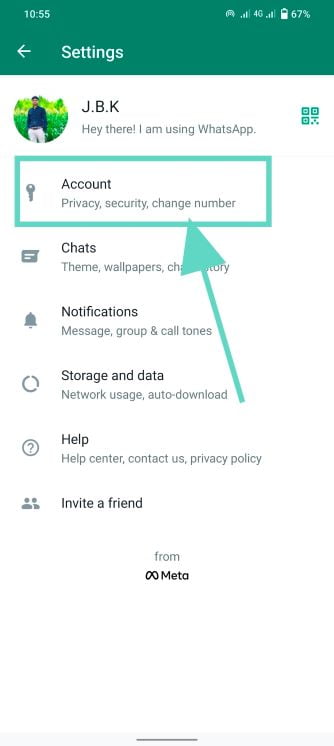
Step : 3 Now, click on Last Seen and change it from ‘My Contacts’ to ‘Nobody.’
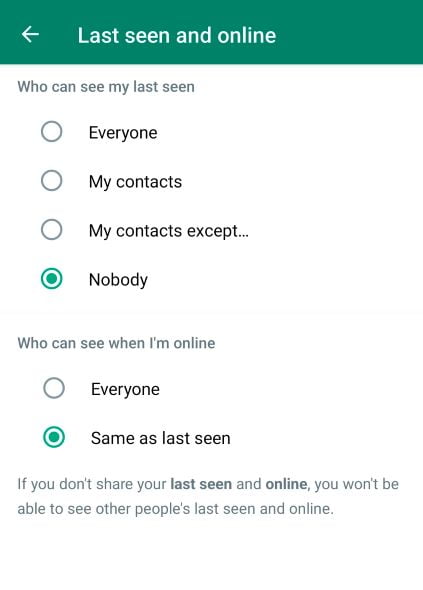
That’s Set. Now Third method are working and most of people are using this method.
Now, Discuss Upon Fourth Method.
Method : 4 Read WhatsApp Messages in Airplane Mode
When a message arrives, the first step is to enable Airplane mode from the quick settings in the notification panel. Then, open WhatsApp and read the message.
Afterward, close WhatsApp by removing it from the recent apps list. Go to the app’s Info page and click on “Force Stop” to completely close it.
This prevents WhatsApp from syncing in the background once you disable Airplane mode. As a result, the message you just opened won’t be marked as read until you open the app again.
Note: This method isn’t the most reliable, as WhatsApp will automatically update the blue ticks as soon as it refreshes in the background.
If you have any doubts, feel free to watch the full video on how to read WhatsApp messages without the blue tick.
Conclusion
Today, I’ll be discussing how to read WhatsApp messages without triggering the blue tick. I’ll share four methods that work on your phone. I hope you find this article helpful for reading WhatsApp messages without the blue tick. If you have any questions, feel free to leave a comment in the comment box. Thank you!

1 thought on “How to Read WhatsApp Messages without Blue Tick”