Many apps and websites help you remove unwanted objects from your photos. You often search for, like, remove an object from a photo online for free, remove the object from a photo app, remove text from a picture online for free, or remove a person from a photo online.
But don’t worry, we are going to talk about 10 websites that you can use to remove unwanted objects from your photos for free.
Introduction
In this post, I will share free access to the top 10 websites for unwanted object removal from photos online.
You must have used a lot of apps. But today I am going to talk about 10 websites that can be used to remove unwanted objects. With this solution, you don’t need to download or install any kind of application.
We always try to find out how we can make your work easier. If you like this article, please tell me in the comment box.
Top 10 Free Websites for unwanted object remover from photo Online
Below are 10 websites that you can use to remove unwanted objects from your photos for free.
- https://picwish.com
- https://www.cutout.pro
- https://snapedit.app
- https://theinpaint.com
- https://www.photoroom.com
- https://www.fotor.com
- https://cleanup.pictures/
- https://myedit.online
- https://objectremover.com/
- https://picsart.com
1.Picwish.com
Unwanted objects can be easily removed with the help of this website. The Object Remove tool can be used for free on this website. You will need to log in. You can use this tool after account login. You can also download the mobile device, iPhone, Mac, and Windows versions of this website.
Benefits Of Picwish.com
- Free To Use
- No installation is required.
- Remove extra passer by in 3 seconds
- Remove clutter from photos, such as trash cans, buildings, and power lines
- Remove watermark, photo timestamps, logos, and anything you don’t want
How to remove unwanted objects in PicWish.com
Learn step by step how you can remove unwanted objects from photos.
Step 1: Click on the link given here.
Link: Picwish.com
Step 2: You will see the upload button. Now, click it.
Step 3: Click the “Upload” button and add images.
Step 4: Select the picture’s area you want to remove. This website provides a brush tool, a rectangle tool, and a lasso tool.
Step 5: The unwanted objects will be removed automatically in seconds.
Step 6: Then, remove unwanted objects from your photos. Simply click the download button and download your photo.
Note: Download your photo, then require an account login. Just log in, then download.
Below, you will find many samples. This is a sample of those who have used the website and removed unwanted objects.
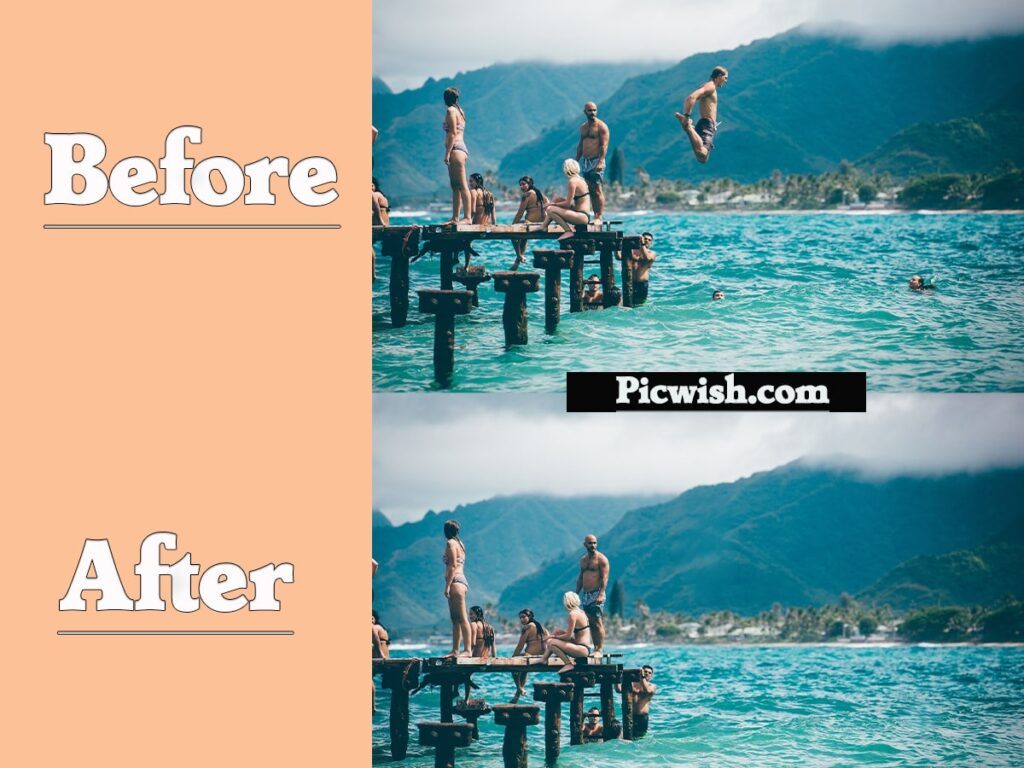
2.Cutout.pro
This website is very popular. There are many tools within this website, which can be used for photo editing. Like, as removing unwanted Objects, removing background From Photos, removing background from videos, etc.
But today we will use the Remove Unwanted Objects tool. So it will help to remove the unwanted objects inside the photo.
Benefits Of Cutout.pro
- Easy To Use
- User-friendly Interface
- There are Many Tools to Provide
Like,
- Remove Unwanted Objects Tool
- Remove Background From Photo Tool
- Remove Background From Video Tool
- Face Cutout Tool
- AI Art Generator Tool
- Photo Enhancer Tool
- Background Diffusion Tool
- AI Video Enhancer Tool
- Cartoon Selfie Tool
- Blur Background Tool
- Passport Photo Maker Tool
If you see any kind of guide use the tool above. I’ll be happy to help you.
Limitation of Cutout.pro
- Can do a single photo downloaded by Gmail I’d. If you have to remove unwanted objects from more photos, you have to take a subscription.
How to Remove Unwanted Objects in Cutout.pro
Step 1: Click on the link given here.
Link: Cutout.pro
Step 2: You will see the Upload Button. Now, Click It.
Step 3: Click the “Upload” button and Add Images.
Step 4: Select the picture’s area you want to remove. The Adjust Brush Tool required a photo.
Step 5: The unwanted objects will be removed automatically in seconds.
Step 6: Then, Remove Unwanted Objects in your photos. Simply, Click the Download Button and Download Your Photo.
Note: Download Your Photo then Requires an Account Login. Just log in then Download.
I have used this website myself. The result of which will be seen below.
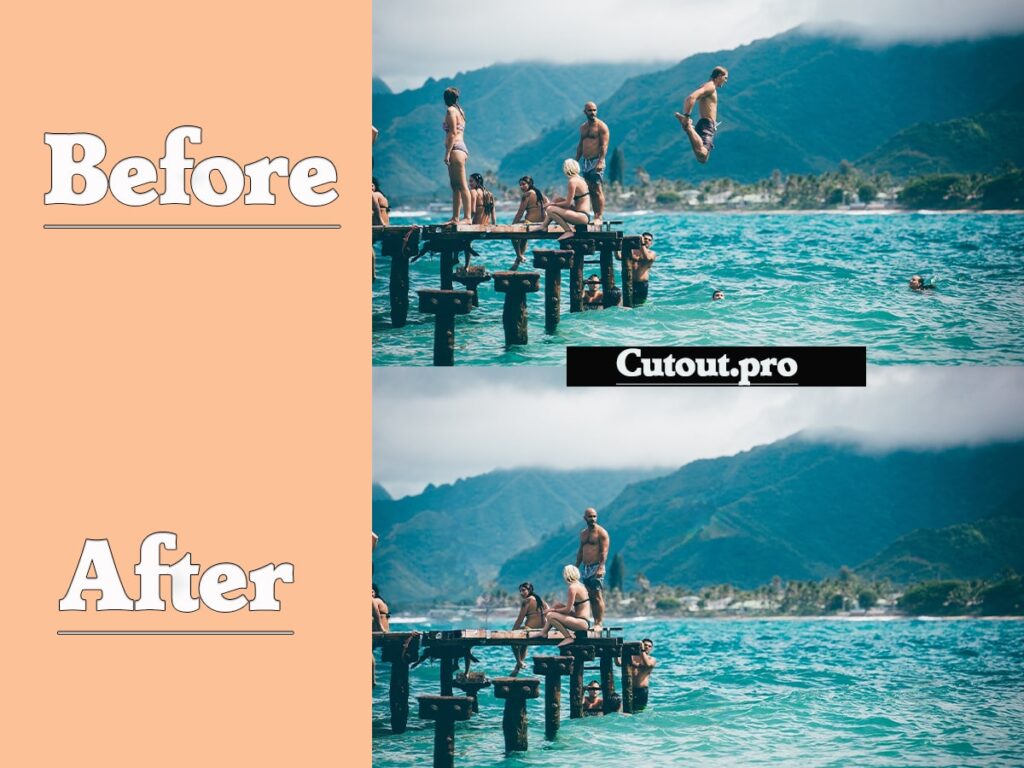
3.Snapedit.app
A lot of tools can be found on this website. Like, Remove Object, Enhancer, Remove BG, Remove Wire Line, Remove Text, Restore Old Photo, Sky Changer. Today we will use the Remove Object tool.
With the use of this, we can remove the unwanted objects inside the photo. This website is already provided on Android and iPhone Devices.
How to Remove Unwanted Objects in Snapedit.app
Step 1: Click on the link given here.
Link: https://snapedit.app
Step 2: Upload or Drag and drop images into the “Upload Photo” Frame to start editing with SnapEdit.App – the free photo editor.
Step 3: Select Objects automatically detected by AI to remove objects from photos or choose Eraser to blur, beautify, remove acne, and restore old photos.
Step 4: SnapEdit’s AI edits images in just a snap, Zoom in, Zoom out, undo or redo manipulate, preview, and apply.
Step 5: After editing applications, download the beautiful image you’ve edited or share it directly to your social media.
I have used this website myself. The result of which will be seen below.
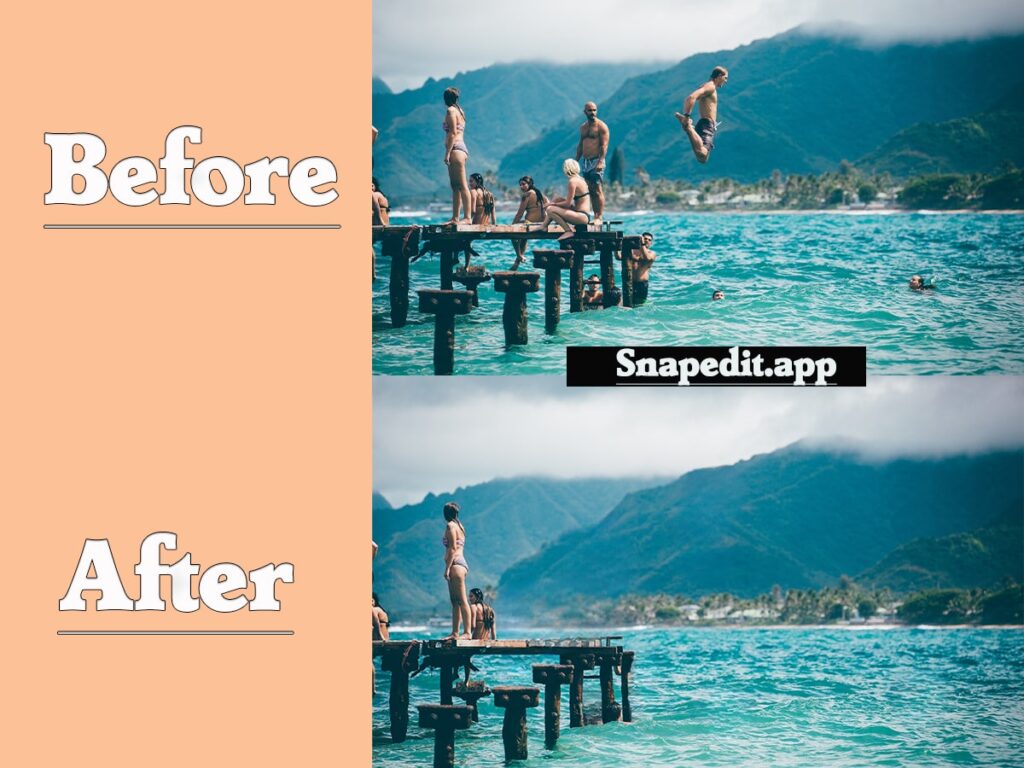
4.Theinpaint.com
This Website Provides some other tools like Removing Unwanted Elements, repairing old Photos, and improving your Skin With Inpaint. Today I will Using Remove Any Unwanted Elements to Remove Unwanted Objects in my photos.
This tool is available as a download version For Windows & Mac.
Before using this tool, let’s look at their Criteria.
Drop the file here or click to upload an image.
The format should be JPG, PNG, or WebP.
Max image size: 10 MB, Max image resolution: 4.2 MP.
How to Remove Unwanted Objects in Inpaint.com
Step 1: Step 1: Click on the link given here.
Link: https://theinpaint.com
Step 2: Click on the Upload Button and load the image.
Step 3: Select the picture’s area you want to remove. The Adjust Brush Tool requires a photo.
Step 4: The unwanted objects will be removed automatically in seconds.
Step 5: Then, Remove Unwanted Objects in your photos. Simply, Click the Download Button and Download Your Photo.
I have used this website myself. The result of which will be seen below.
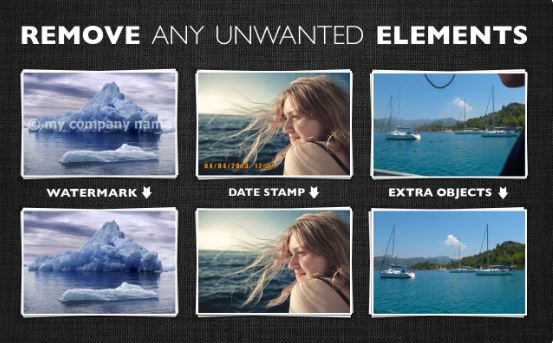
5.Photoroom.com
Photoroom.com is a viral online platform using design for image editing and enhancement. It can be used by Professional and Casual photographers. This Tool App is available on iPhone, Android, API & API Status (For Developers) for Free. Photoroom provides Free powerful tools for Online.
Like,
- Background Remover
- Magic Retouch
- Object Remover
- Instant Backgrounds
- Instant Shadows
- Blur Background
- Transparent Background
- Change Background
- Photo Background Changer
- Add Text to Image
- Round Profile Maker
- Black Background Library
Today I will use an Object Remover Tool. This tool is best to remove unwanted objects.
How to Remove Unwanted Objects in Photoroom.com
Step 1: Step 1: Click on the link given here.
Link: Photoroom.com
Step 2: Click on the Upload Button and load the image.
Step 3: Select the picture’s area you want to remove. The Adjust Brush Tool requires a photo.
Step 4: The unwanted objects will be removed automatically in seconds.
Step 5: Then, Remove Unwanted Objects in your photos. Simply, Click the Download Button and Download Your Photo.
I have used this website myself. The result of which will be seen below.
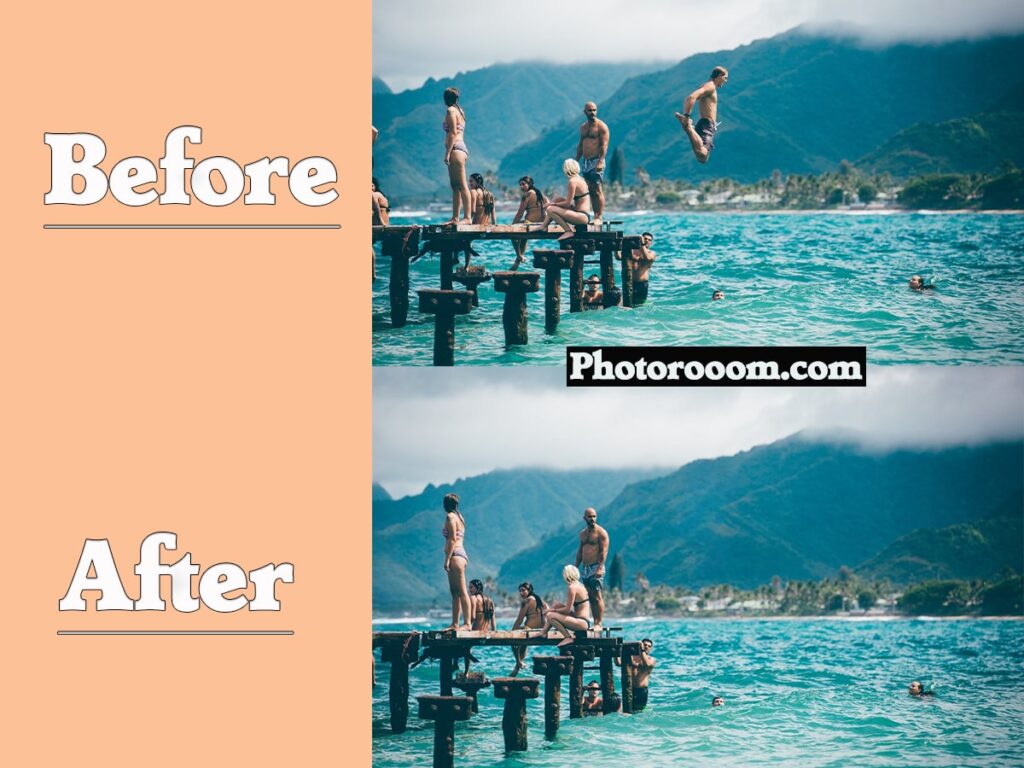
6.Fotor.com
This website is Popular for photo editing and AI tools. Lots of photo editing tools and AI tools are provided. This website is user-friendly. Use Photo editing tools And create a Beautiful photo. Tools Like,
- Online Photo Editor Tools: Crop Image, Resize Image, Circle Crop, Shape Image, Text Editor, Add Border to Photo, Blur Background, Photo Frame, Change Background, Collage Maker, Merge Images, Flip Image, PNG Maker, Sharpen Image, Unblur Image, Photo To Sketch, Photo To Cartoon, Image Upscaler, Photo Retouch, Face Editor, Image Enlarger, Overlay Images, Photo Effects, Blur Image, Batch Photo Editor, Font Generator And QR Code Generator.
- AI Tools: AI Image Generator, AI Face Generator, AI Art Generator, AI Photo Effect, Photo Enhancer, Background Remover, Photo Eraser, and AI Avatar Generator
How to Remove Unwanted Objects in Fotor.com
Step 1: Step 1: Click on the link given here.
Link: Fotor.com
Step 2: Click on the Upload Button and load the image.
Step 3: Select the picture’s area you want to remove. The Adjust Brush Tool requires a photo.
Step 4: The unwanted objects will be removed automatically in seconds.
Step 5: Then, Remove Unwanted Objects in your photos. Simply, Click the Download Button and Download Your Photo.
I have used this website myself. The result of which will be seen below.
7.Cleanup.pictures
This Website removes any unwanted objects, defects, people, or text from your pictures in seconds. Cleanup.Picture is free unless you need better quality and process hi-resolution images.
How to Remove Unwanted Objects in Cleanup.pictures
The A.I. algorithm will reconstruct what was behind the object in just one click. Be sure that the unwanted elements are covered to remove objects. You can remove persons, or remove text the same way.
Pro Tip: Select a bigger brush and don’t hesitate to cover more than the area you want to retouch (especially to cover shadows). It will help the algorithm create the best results.
Step 1: Step 1: Click on the link given here.
Link: https://cleanup.pictures/
Step 2: Click on the Upload Button and load the image.
Step 3: Select the picture’s area you want to remove. The Adjust Brush Tool requires a photo.
Step 4: Now click on the Clean Button. The unwanted objects will be removed automatically in seconds.
Step 5: Then, Remove Unwanted Objects in your photos. Simply, Click the Download Button and Download Your Photo.
I have used this website myself. The result of which will be seen below.
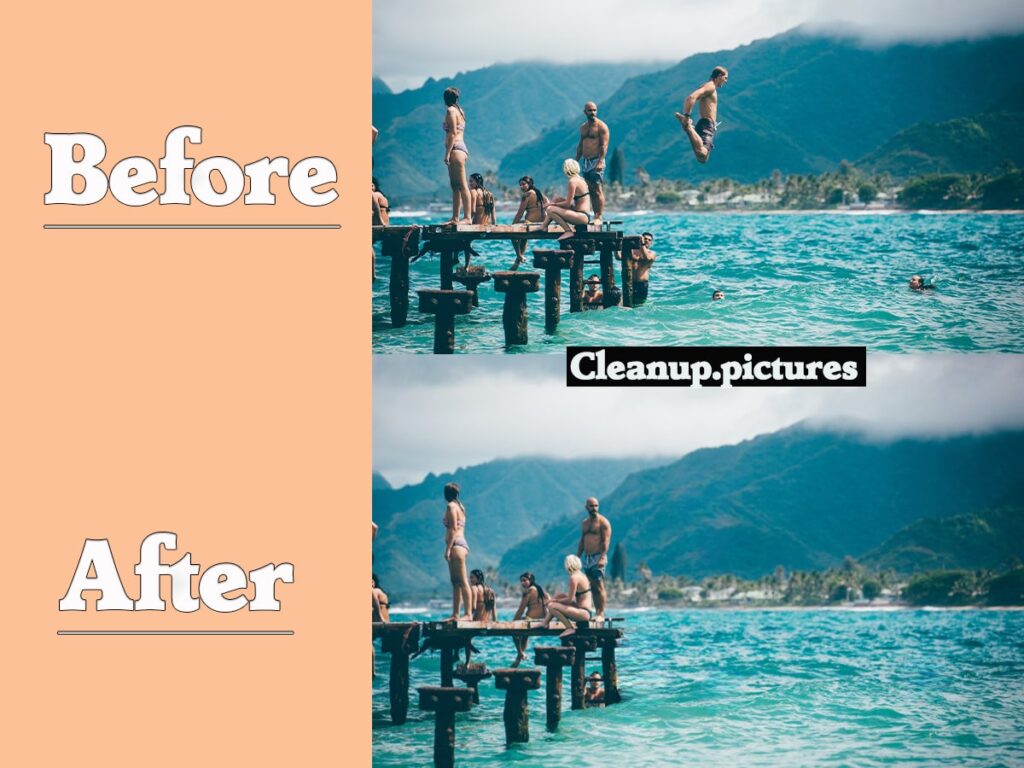
8.Myedit.online
This Tool also provides AI Tools, Editing Tools, And Image Converter. Today I will use AI Tools – Object Removal Tool.
Support File Formats: JPG, PNG, GIF, WebP, BMP
Maximum File Size: 50 MB
How to Remove Unwanted Objects in Myedit.online
Step 1: Step 1: Click on the link given here.
Link: Myedit.online
Step 2: Click on the Choose a file the image.
Step 3: Select the picture’s area you want to remove. The Adjust Brush Tool requires a photo.
Step 4: Now Click on the Remove Button And unwanted objects will be removed automatically in seconds.
Step 5: Then, Remove Unwanted Objects in your photos. Simply, Click the Download Button and Download Your Photo.
Note: Your account login will be required while downloading. Remember, only one photo per day can be downloaded for free using your account. You have to subscribe to download more than one photo and use other features of the website.
I have used this website myself. The result of which will be seen below.
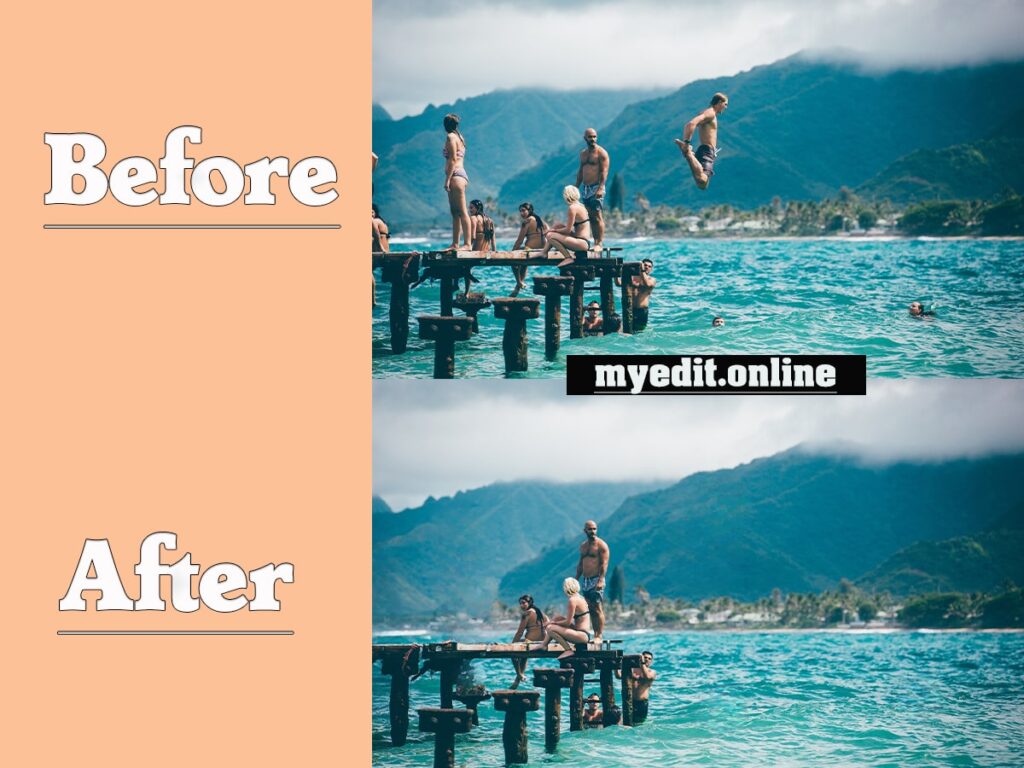
9.Objectremover.com
This website AI-powered object remover to clean up your pics with Magic. Remove any object from your photos quickly and accurately with an AI-driven tool. Let you get of unwanted people, stickers, text, logos, flaws, clutter, and creases in seconds with one click. Sometimes takes a Minute to remove an object.
Support Format: JPG, PNG, JPEG
How to Remove Unwanted Objects in Objectremover.com
Step 1: Step 1: Click on the link given here.
Link: https://objectremover.com/
Step 2: Click on the Upload Button and load the image.
Step 3: Select the picture’s area you want to remove. The Adjust Brush Tool requires a photo.
Step 4: Click the “Erase” button to let Object Remover do its magic. It will take several seconds to finish the image processing. You will find the selected object has been removed ideally.
Step 5: Then, Remove Unwanted Objects in your photos. Simply, Click the Download Button and Download Your Photo.
I have used this website myself. The result of which will be seen below.
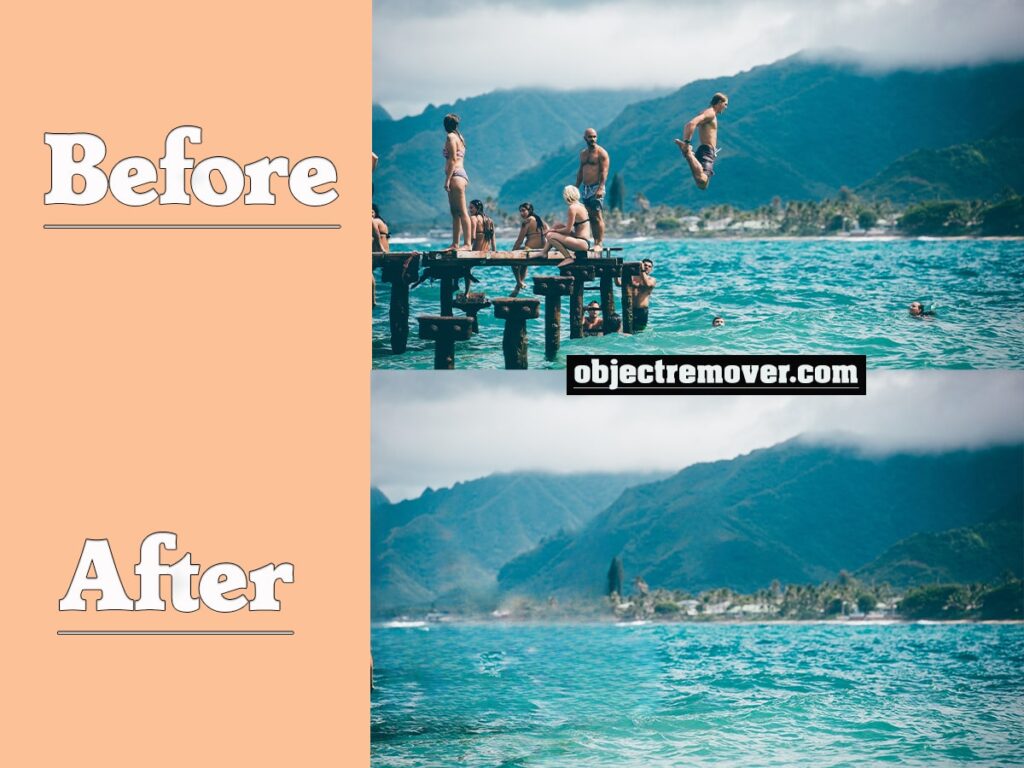
Picsart.com (Paid)
This website is very famous for photo editing. Picsart is a free software available for Android, iPhone, and Desktop. Picsart has many tools available. Today we will use Picsart’s Unwanted Object Remover tool. So let’s know how to remove objects from photos with the help of this tool.
Also Read –
How to Screenshot on Picsart 2023
How to Cancel Your Picsart Subscription
How to Remove Unwanted Objects in Picsart.com
Step 1: Step 1: Click on the link given here.
Link: Picsart.com
Step 2: Click on the Upload Button and load the image.
Step 3: Select the picture’s area you want to remove. The Adjust Brush Tool requires a photo.
Step 4: The unwanted objects will be removed automatically in seconds.
Step 5: Then, Remove Unwanted Objects in your photos. Simply, Click the Download Button and Download Your Photo.
I have used this website myself. The result of which will be seen below.

Conclusion
Now that the names and functions of the websites are known, now you may be wondering which is the best and fastest working website. Results are shown using all the websites myself. You should try every website once. In which some are free, some paid will be seen. According to me all the websites work well but especially snapedit.app, Photoroom.com and picwish.com gives accurate and fast work.
I hope this article was useful to you.
Let us know if you find any kind of error inside the software or mobile app. We will try to help you as much as possible. Tell your question inside the comment box.
FAQs
Are these websites free to use?
Yes, the object removal tools are available for free on all of the websites mentioned. Some, though, can have restrictions or charge for premium features.
Do I need to create an account to use these services?
Some websites may require you to create an account for downloading edited photos.
Can I use these tools on mobile devices?
Yes, many of these websites offer mobile-friendly versions or have dedicated apps for Android and iPhone.
Are there any limitations to using these websites?
Some websites may impose restrictions on the number of photos you can edit for free or limit the resolution of processed images. Check the individual website’s policies for details.
Can I use these tools to remove watermarks or copyright symbols from images?
Yes, many of these tools can remove watermarks, logos, or text from images. However, always respect copyright laws and use such features responsibly and legally.
Are there any specific image formats that work best with these online object removal tools?
The supported image formats can vary by tool, but common formats like JPG and PNG are usually supported. Check the website or tool documentation for compatibility details.
