A few days ago, my mobile stopped due to a malfunction. After doing the repair and seeing that many applications were uninstalled or deleted along with WhatsApp, when WhatsApp was installed and started, it came to know that my important chats or messages inside WhatsApp were deleted. After that, I found all the methods through which I could recover my important deleted chats. If you also want to learn how to recover deleted WhatsApp messages, then follow the article below:
Total: 4 ways to recover deleted messages on WhatsApp
- Via Google Drive
- Via Chat Backup
- Via iCloud (iPhone)
- Without Chat Backup (Android/iOS)
How to retrieve deleted messages from WhatsApp via Google Drive
First, what is Google Drive? Know that.
Google Drive is a product of Google. Google Drive is a cloud-based storage service that enables users to store and access files online. The service syncs stored documents, photos, and more across all the user’s devices, including mobile devices, tablets, and PCs.
Step 1: If the WhatsApp application is uninstalled on your mobile device, then reinstall the WhatsApp application from the Google Play Store.
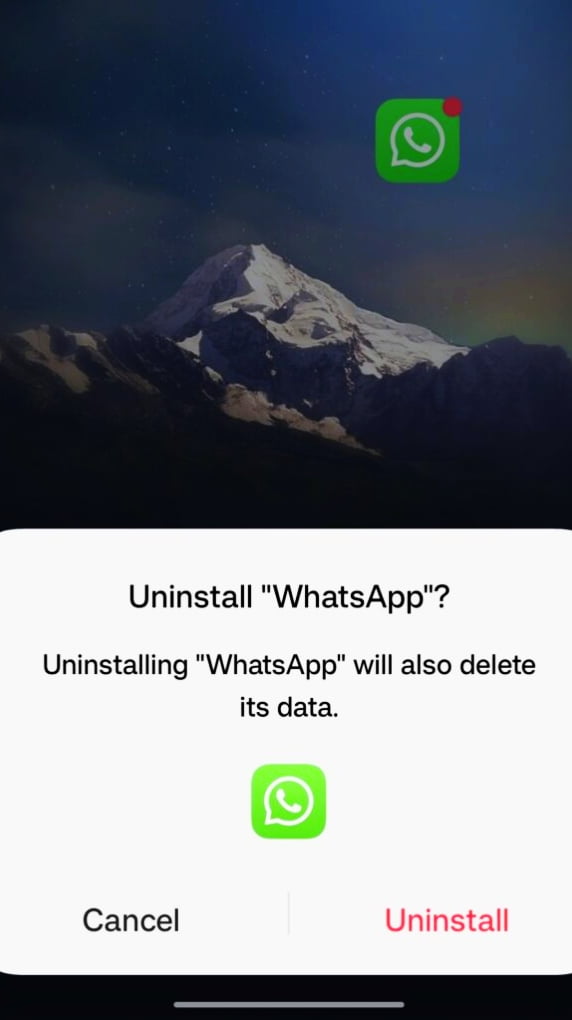
Step 2: Now, open your WhatsApp app. Then the Agree and Continue button will be shown below. Click on them.
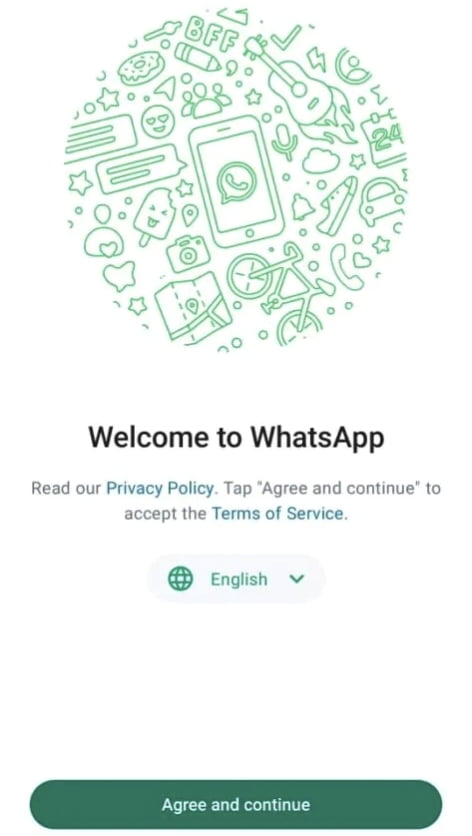
Step 3: Enter the mobile number that was previously registered on Whatsapp. Then the Next button will be seen below. Click on it.
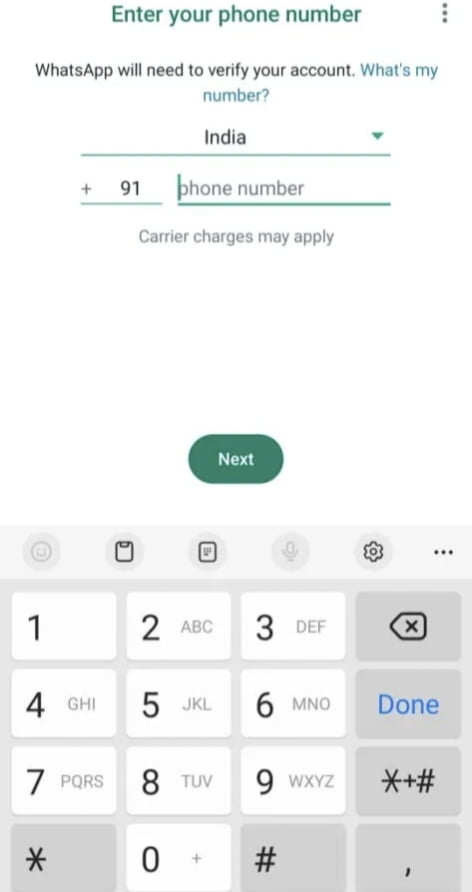
Step 4: After verification, you will see a prompt to restore your chat backup from Google Drive. Click on the Restored button to start the restored process.
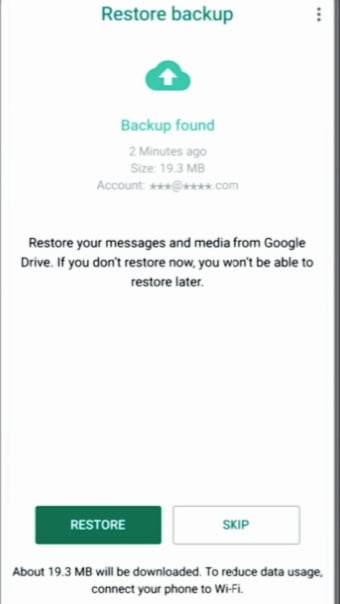
Step 5: Once the restored process is complete, a new screen will open. In which you will see options to fill in details like username and photo. Once the details are added, click on the Next button below.
Now, wait for a while. You will be redirected to the WhatsApp chat screen.
WhatsApp will continue to save or download photos, videos, etc. as media files in the background of your Android phone.
In this way, you can recover your deleted WhatsApp messages with the help of Google Drive. Let’s find another way.
How to retrieve deleted message on WhatsApp via Chat Backup
Don’t worry if you don’t have a WhatsApp message backup in Google Drive. WhatsApp automatically takes a backup and saves it inside your file manager or file explorer. Now let’s know how to find backups and recover them within your file manager. Follow the below steps for that.
Note: A backup of your WhatsApp is taken every day at 2:00 am, and it stores the last seven days of activity on your WhatsApp. which is stored as a file within your file manager.
Step 1: There will be an application installed on your Android phone called File Manager or File Explorer. Open them.
Step 2: Follow these steps inside the file manager:
These steps are for Android versions 12 and above. If android version is below 12, find it, and then please Find the database folder inside the WhatsApp folder.
Then follow the steps below.
SD card/WhatsApp/Databases
Or
Android/Media/com.whatsapp/WhatsApp/Databases Follow these steps.
Step 3:
Copy the recently created backup file from the backup file you will see in front of you and paste it inside the database folder of your current WhatsApp.
Tips: If you backup to a new device, then share your latest database file on the new device and follow the steps mentioned above.
Step 4: Now uninstall the WhatsApp application on your Android phone, and after that, download and install the WhatsApp application inside the Google Play Store, then login using your registered number.
Step 5: A new screen will open in front of you. After that, you will see the backup option. Click on them.
After that, you will see the option to restore the backup. Click on the restore option to recover your deleted chat, and within some time, the WhatsApp application will take you to the main screen of your chat.
As you can see, your deleted WhatsApp chat has been recovered easily.
Also Read: How to Delete WhatsApp Call History on iPhone and Android
How to recover deleted messages from WhatsApp via iCloud
First, you need to check whether your iPhone has an iCloud backup via WhatsApp or not. To check WhatsApp backup, open WhatsApp and go inside settings, then go to Chats>Chats Backup. If you find the backup, then follow the steps mentioned below.
Step 1: Uninstall WhatsApp.
Uninstall WhatsApp from within your iPhone device.
Step 2: Reinstall the WhatsApp app.
Go to the app store inside your iPhone and reinstall the WhatsApp app.
Step 3:
After the app is installed, open the WhatsApp app and verify your phone number.
Step 4:
After the phone number is verified, you will see the backup option in front of you. Click on the restore button and wait for a few minutes.
As you can see, your deleted WhatsApp chats or messages have been recovered easily.
How to recover deleted WhatsApp messages on Android phone (without chat backup)
Follow the steps below to recover deleted WhatsApp messages.
Step 1:
- First, open the WhatsApp app. Then go to Settings.
- Select the “Chat” option. Then scroll down.
- Click on the “Chat Backup” option located at the bottom.
- After the backup procedure is finished, take the actions listed below.
- On your Android device, now launch the file manager app.
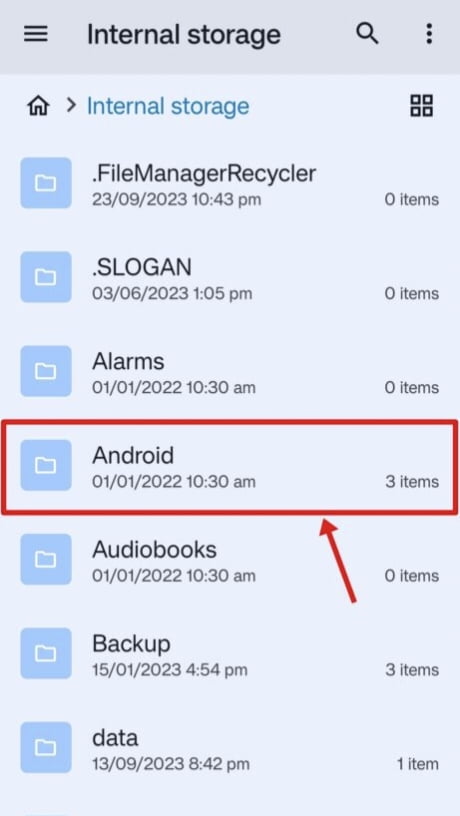
Take note:
Device Storage: Select this option if the mobile device’s SD card is not inserted.
SD Card: Click on SD Card if the mobile device has an SD card installed.
Step 2:
- Verify storage both with and without the previously mentioned SD card.
- Search WhatsApp inside storage or find a folder.
- Then open the WhatsApp folder, and you will see the backup, database, and media folders. Click on the database folder in it.
- Copy the database folder and save it to another location.
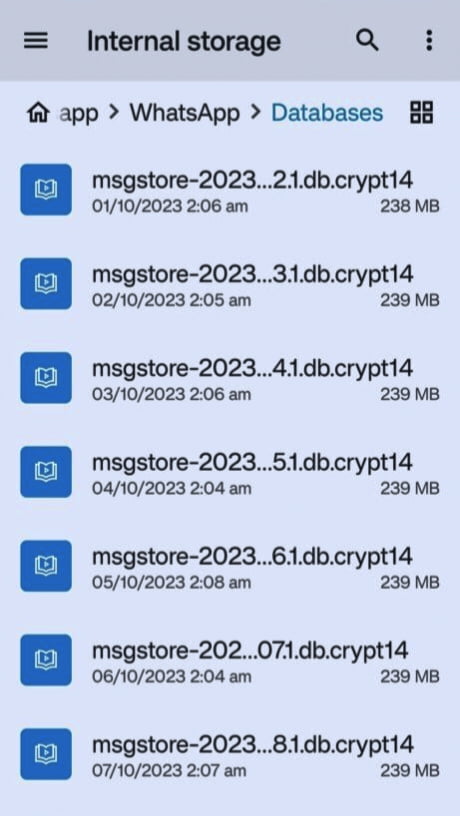
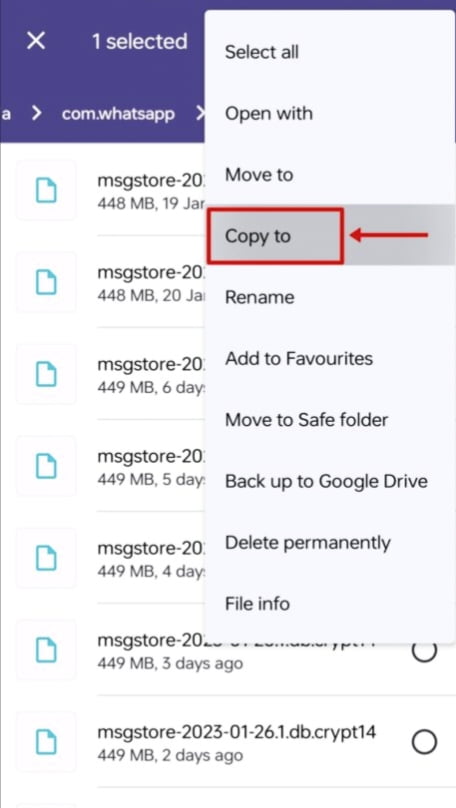
Step 3:
- Then go to the settings of the Android device. Open your app manager.
- From there, click on the WhatsApp app. You will see two options: clear data or clear cache.
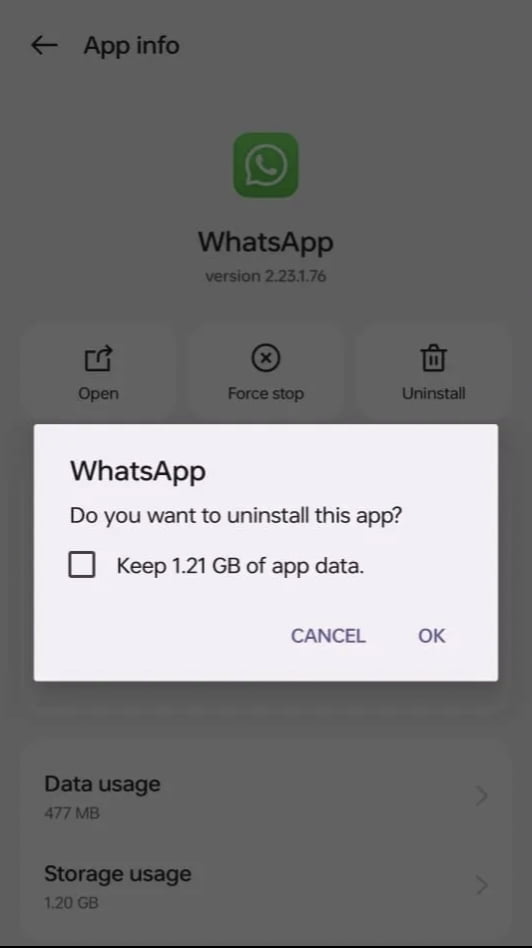
- Click on Clear Data. Now copy and save the database folder inside the file manager, copy it again, and paste it inside the WhatsApp folder.
Step 4:
- Open your WhatsApp app, then verify the mobile number.
- Then allow all the permissions asked by WhatsApp.
- A new screen called Looking for Backup will open in front of you. Click on the Next button to recover your deleted WhatsApp messages.
- Now wait a few minutes, then enter your WhatsApp profile name, and wait a few minutes.
- As you can see, you have easily recovered deleted WhatsApp messages without a chat backup on your Android phone.
If you face any kind of problem while following these steps, please let us know in the comment box. We will be glad to help you.
How to recover deleted WhatsApp messages on iPhone (without chat backup)
To recover WhatsApp messages, you need to download a laptop or software. Let’s know how to recover WhatsApp messages on an iPhone.
If you don’t have a WhatsApp chat backup on your iPhone, then you can recover the chat and media files with the help of the software given below.
Note: If you have a WhatsApp chat backup on your iPhone, then follow the process with iCloud.
So let’s know how to recover your chat and media files without backing up WhatsApp chat.
Step 1:
- Open the laptop or PC.
- Search “Tenoshare Ultdata WhatsApp Recovery” inside your favorite browser. Then download and install the software.
Step 2:
- Open the software after the installation process is complete.
- Now connect your iPhone to the software.
Follow the steps on the software
Step 1: Connect your device Once the device is connected, choose “Device.”
Step 2: Analyze the data on the device. Follow the instructions so your device can be scanned.
After your device is scanned, your messages and media files will be visible.
Step 3: Now click on the Recover option. Then wait for a while. As you can see, your deleted messages and media files are easily retrieved inside your iPhone.
In this way, you can recover chat backup data inside WhatsApp on your Android and iPhone devices. If you find any kind of problem with doing this, please let us know by commenting in the comment box.
Conclusion
In this article, you will learn how to recover deleted WhatsApp messages. I tried to explain the entire process step-by-step for both Android and iPhone devices. The file manager process without a chat backup for Android devices is very simple. Similarly, “Tenoshare Ultdata WhatsApp Recovery” is an easy process without a chat backup on an iPhone device.
In this way, you can recover your deleted WhatsApp chat and media files on your Android and iPhone.
If you face any kind of problem while following this process, please let us know by commenting inside the comment box. We will try to solve your problem as soon as possible. Thank you.
Frequency Ask Questions
Q: Can I recover deleted WhatsApp messages without a backup?
Yes, on Android, you can recover messages using a file manager, and on iPhone, software like “Tenoshare Ultdata Whatsapp Recovery”
Q: Is there a time limit for recovering messages using Google Drive?
Google Drive saves the last seven days of activity for WhatsApp backups.
Q: What if I don’t have a Google Drive backup for WhatsApp?
Android users can use the file manager to locate and restore backups stored locally.
Q: How often does WhatsApp create an iCloud backup on an iPhone?
WhatsApp creates iCloud backups daily at 2:00 a.m.
Q: Can I recover deleted messages on WhatsApp without uninstalling the app?
Yes, on Android, you can use the file manager method without uninstalling WhatsApp.
No, if you have an iCloud backup, you can recover messages through the WhatsApp app.

1 thought on “How to recover deleted WhatsApp messages”