Hi There, Do you want to learn photo editing ? Do you want to learn great photo editing by yourself ? So, don’t worry. Today I am going to tell you about one such application from which you will be able to edit a very nice photo yourself.
The name of the application that we are going to talk about today is Snapseed Photo Editor App. I will tell you about the use of all the tools provided in this application. with the use of which you can make your photo beautiful.
How To Download Snapseed Photo Editor App
1 ) Simply go on Google Play Store and search the Snapseed photo editor. Now install the application.
About The App :
| Application name | Snapseed |
| Released On | Dec 6, 2012 |
| Version | 2.19.1.303051424 |
| Offered By | Google LLC |
| Downloads | 100,000,000+ downloads |
| Required OS | Android 5.0 and Up |
| In-app purchases | Free |
Create a Beautiful Images Using Snapseed App
Step : 1 Open The Application.
Step : 2 After opening, click on Tap Anywhere To Open a Photo.
Step : 3 After selecting the photo, a new screen will open in front of you. In which three tools will be visible at the bottom. Such as Looks, Tools, and Export.
Tools : 1 Looks
With the help of this tool, you can give the best color correction to your photo. Such as Portrait, Smooth, Pop, Accentuate, Faded Glow, Morning, Bright, etc. Effects can be easily adjusted by applying.
I can take an example of how I have edited my photos with the help of these tools from this photo.
Tools : 2 Tools
You will get all these tools to use for free.
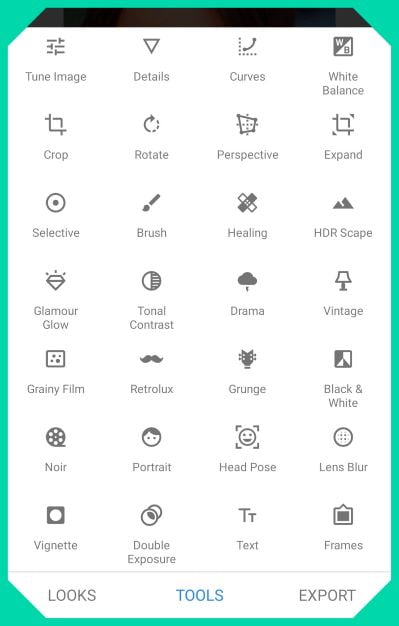
Guys, a total of 28 tools have been given on this. Out of these, I make beautiful photos using total 7 tools for my photos. What are those tools with the help of which you can beautiful your photo too.
Tools :
- Tune Image
- Details
- Selective
- Healing
- HDR Scape
- Text
- Tune Image
With the help of these tools, you can adjust effects like Brightness, Contrast, Saturation, Ambiance, Highlights, Shadows, Warmth in photos.
I have made changes in the photo with the help of this tool, Which you can see in the photo below.
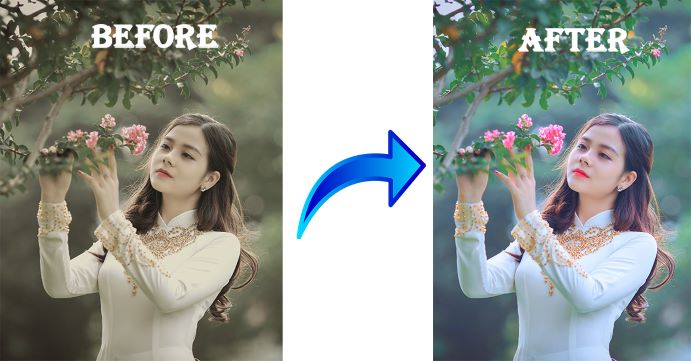
- Details
Used to enhance the quality of the photo. As can increase the structure and sharpness.
I have Create Photo with using Details Tool.
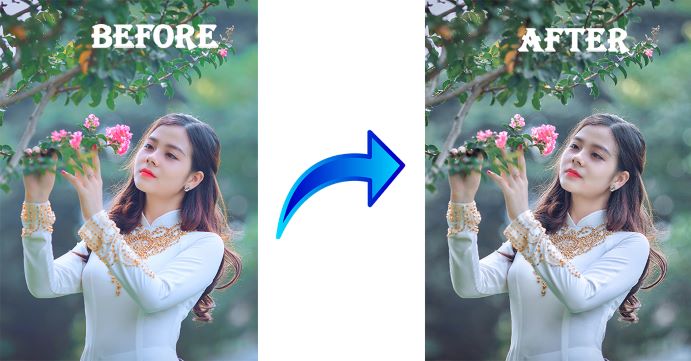
- Selective
This tool is very useful in increasing Brightness, Contrast, Saturation, Structure anywhere in your photo.
I have made Photo using Selective Tool.
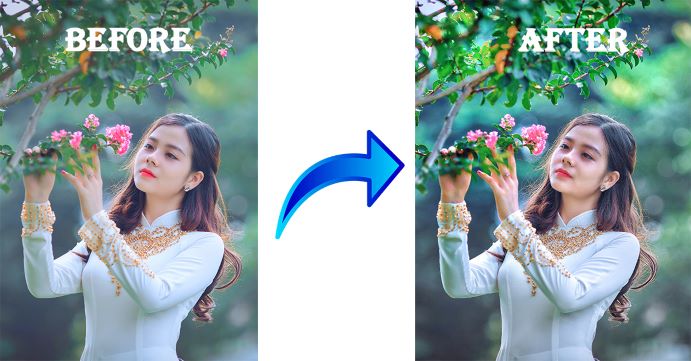
- HDR Scape
Effects like Filter Strength, Brightness, Saturation will be given in this photo.
You have already been provided with four effects like Nature, People, Fine, Strong at the bottom.
After applying the effects, you can set the effects more or less according to the photo.
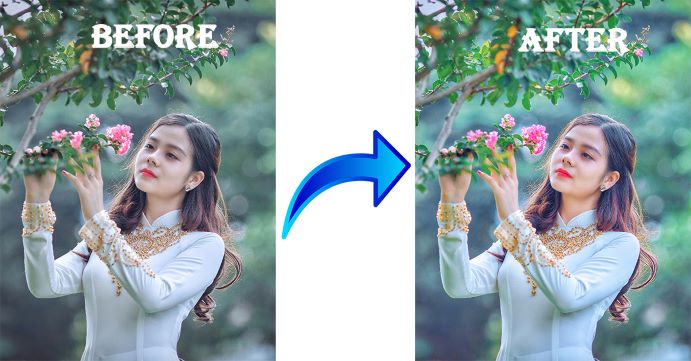
- Text
This tool can easily help you to apply any type of text in the photo.
At the bottom you will see three options.
Option 1 : With the help of this you can select the color of the text.
Option 2 : With the help of this option, you can more or less increase the Opacity of the text.
Option 3 : Text can be set in different types of shapes and formats. In which you have been given many samples. You can set according to your photo.
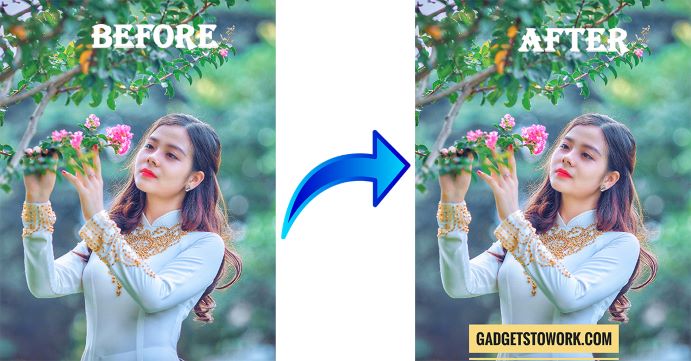
How to save photo in Snapseed ?
Export
With the help of this option, you can save the photo in the gallery.
after selecting the Export option, you will see four options. Share, save, Export and Export as.
Share
With this you can share your photo on social media platform like WhatsApp, Facebook or etc.
Save
On clicking this, a copy of your photo will be saved in the Gallery.
Export
You can save the photo by changing the size, format and quality of the photo.
Export as
If you want to save your photo in a specific folder, then you can do it with the help of this option.
Finally I have Create Beautiful Photo Using This Tools.

Conclusion :
Snapseed is a powerful photo editing app that provides a wide range of editing tools and features. By using the basic and advanced editing tools, along with some tips and tricks. You can make your photo beautiful and professional by using the application. Please inform us if you find any kind of error within the article. We will try our best to guide you. Thank you. You have face any software error please write in comment box.
FAQ
Is Snapseed free to use?
Yes, Snapseed is a free app available for download on both iOS and Android.
Can I edit RAW and JPEG files in Snapseed?
Yes, Snapseed supports both RAW and JPEG files.
What are some of the most popular filters in Snapseed?
Some of the most popular filters in Snapseed include Vintage, Drama, Grunge, and Black & White.
Can I undo my edits in Snapseed?
Yes, Snapseed has an undo button that allows you to undo your edits at any stage of the editing process.
Yes, Snapseed allows you to share your edited photos directly on social media platforms like Instagram and Facebook.
How do I import a photo into Snapseed?
1. After editing your photo, tap on the checkmark or “Save” button.
2. In the save options, select “Export” instead of “Save.”
3. Choose the desired file format (e.g., JPG, PNG) and quality.
4. Select the folder or location where you want to save the edited photo.
5. Tap on “Export” to save the edited photo as a separate file, preserving the original image.

2 thoughts on “How to use a Snapseed photo editor App”